|
If your web site is hosted on a UNIX server you can create a 404 error trap that will redirect all code 404 errors (page not found) to your opening page. If you hosted by gotFusion on one of our NT servers, you can follow the flash tutorial on how to use our control panel to point your redirect to your actual 404edirect.html page. If you are hosted on another MS server host you can read about the settings from the Microsoft NT workbench. Set the NT 404 error to call a file named 404redirect.html, then continue to step 2 below.
Step # 1
For a UNIX Host
Open notepad and Create a new file. Enter the following one line in it:
ErrorDocument 404 http://www.your_site_name.com/404redirect.html
Save this notepad file as ".htaccess" (it starts with a period and has no extension and is enclosed in quotes). You must enclose the file name with quotes or change the notepad option of Save As Type Text Documents (*.txt) to All Files before saving a file without an extension. Click on the Assets Icon to bring up Assets View and from the menu select Assets > New File Asset. Browse to the folder where you have saved your .htaccess file and select it.
Step # 2
Is the same for UNIX or NT Host
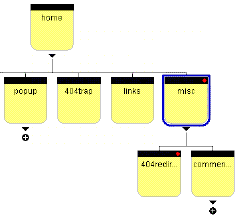 Click the Site Icon to bring up Site View. Create a page under the home page in site view. Name it misc and mark it Don't Publish. Then create another page under the misc page and name it 404redirect. I like to have a 1st level child page called misc (set to Don't Publish so that it does not show in the menu structure and all pages under it are also hidden from the menu bar component... a hold over from version 4). Below this misc page I place all of the other pages that are called from scripts or pages that do not need to be found by others. This is where I place my 404redirect, my popups, my forms, etc. Click the Site Icon to bring up Site View. Create a page under the home page in site view. Name it misc and mark it Don't Publish. Then create another page under the misc page and name it 404redirect. I like to have a 1st level child page called misc (set to Don't Publish so that it does not show in the menu structure and all pages under it are also hidden from the menu bar component... a hold over from version 4). Below this misc page I place all of the other pages that are called from scripts or pages that do not need to be found by others. This is where I place my 404redirect, my popups, my forms, etc.
Set the 404redirect page to ZeroMargins
Draw a text box and enter in some centered informative text such as:
|
The page you requested is no longer available or has been moved
If you entered this site by a bookmark. Up date your bookmarks
You will be taken to the site opening page within the next 10 seconds
If not click this Link
|
|
Highlight the last line of text and create an absolute link to your opening page. An absolute link is http://your_site_name.com/index.html again change the your_site_name.com in all examples to the real name of your site and don't forget the index.html (this is an absolute reference link to your opening page) This is just a safety feature to assure that the visitor stays and if they get tired of waiting the 10 seconds they can click the link and get going.
- Enter the META refresh tag and JavaScript below in the Between Head Tags tab of the 404redirect.html page by right clicking in the layout region and selecting Layout HTML or clicking on the HTML button on the Layout Properties palette. The JavaScript will load a frames index page as a new page instead of loading it within a frame.
- On the Text Properties palette you need to place a check in both of the Size Layout to Text and Contents wrap to browser width check boxes. This will generate a file of only about 1k in size that will load VERY fast.
- Local Publish the 404redirect page and copy it to a safe storage location on your computers hard drive along with the .htaccess file in case you need to upload it again.
Copy this code to notepad then to the
between the Head tags tab of your 404redirect page

NOTE: If you copy any coding from these help pages ALWAYS take it into notepad and make sure that you do not have any line wraps in the JavaScripts coding. Then copy the code from notepad back to the clipboard buffer and paste into Fusion.
Download a sample meta redirect code as a zip file that you can use on your web site
Important: All references in the .htaccess file and the 404redirect.html need to be absolute (http://) NOT relative (../../)
The last thing you need to do is to make sure that your 404redirect.html page is published to your site root. If you are publishing Flat all files are published to the site root folder and you do not need to to anything more. If you are publishing by Asset Type or by Site Structure you will need to move your 404re-direct.html file so that it is published in the site root folder. To do this click the Publish Icon to bring up Publish View. Locate your 404redirect.html page within the tree structure on the right and drag and drop it to the site root on the left. The site root is designated by the server icon and a single forward slash  . Now you should have both an index.html file and your 404redirect file in the server root. That is all that is needed. NetObjects Fusion will generate your page in the proper place for you. There is no way to check this without first uploading to a UNIX server. . Now you should have both an index.html file and your 404redirect file in the server root. That is all that is needed. NetObjects Fusion will generate your page in the proper place for you. There is no way to check this without first uploading to a UNIX server.
You will never have a code 404 page not found error again no matter how many pages you move, change the names of, or just forget to upload. All 404 file not found errors will be redirected to your opening page automatically.
To see how this works click on the following link to a nonexistent page on this site
Important: If you use a meta refresh of less than 10 seconds some search engine indexes will penalize you and consider the redirect an "unauthorized" link from a "dummy site" to a valid site.
Use Meta redirects sparingly and only when you absoloutly need to.
|
Did you find this tutorial useful?
Do you want to keep this resource online?
Make a donation to keep gotFusion alive
This page was written by and is maintained by turtle
|
|