Inserting External Scripts and Coding
There will come a time when you need to insert scripts or blocks of coding that were provided to you or you found. There are many script repositories such as Dynamic Drive and others. Many times these scripts require you to place a block of code within the head of a page and another block of code in the body where you wish the function the script provides to display on your page.
Inserting Scripts and Coding into the Head
If you only want the script to display on a single page.
- Press the Page View icon.
- Navigate to the page you want the script on.
- Press your F9 key to bring up the Layout Properties palette.
- Press the HTML button on the Layout Properties palette.
- Paste the block of code that is required in the document head between the head tags
- Press OK to close the HTML insert dialog box.
Fusion 11 and Newer Head Palette
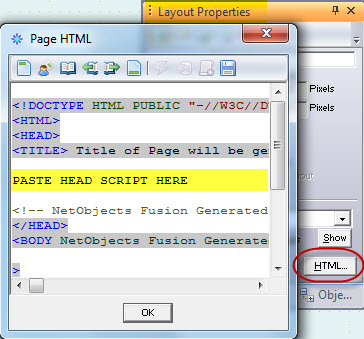
Fusion 10 and Earlier Head Palette
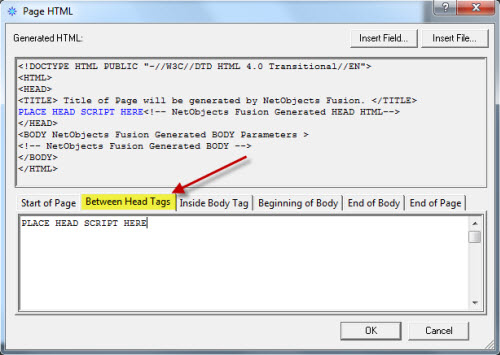
Inserting Scripts and Coding into the Document Body
To insert the document body portion of the script.
- Draw a text box or single celled table on the page where you wish the script to display
- Hold your control key and press the T key to bring up the HTML insert dialog box
- Paste the portion of the script that goes into the document body into the dialog box
- Press the OK button to save and close the dialog box
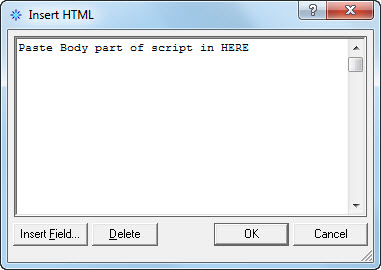
You can drag the text box around on your page to position the script location. The script will not display until you generate your page and view the html in a web browser.
The HTML insertion dialog box marker will show up in the text box as a small blue circle with a T inside of it  . To open the dialog box, move your cursor over the marker until the pointer turns into a link hand, then click. . To open the dialog box, move your cursor over the marker until the pointer turns into a link hand, then click.

The HTML insertion dialog box will open again so that you can edit your script. When finished press the OK button to save and close the dialog box.
|
Did you find this tutorial useful?
Do you want to keep this resource online?
Make a donation to keep gotFusion alive
This page was written by and is maintained by turtle
|
|