|
|
What's a Fusion Template?
- A Fusion Template contains all content in the Site from which the Template was Exported. This includes:
- Every page and all content on every page
- All the MasterBorders contained in the site (possibly including ones not in use)
- The Site Style used in the site (both graphics and text)
In NOF 7.5, a template also contains the Active SiteStyles associated with a site project. To minimize the size of your exported templates, remove unused Active SiteStyles.
- All custom CSS text styles used in the site
- Hooks to Components used by the site (but not the components themselves)
A Template is also the best (and only) way to:
- Backup a Fusion site
- Move a Fusion site from one computer with NOF to another
- Store a default page layout with elements that are not part of the site Style.
Custom Templates from the gotFusion Store (or other sources) contain at least one Fusion page with extra design elements that are not part of the Site Style. These might be additional graphics that surround the Banner and NavBar to give the site a customized look and feel.
How to adapt an existing site to use a custom template's page design
- From your current site, in Site View, Export Template
- File, New Site, From Template (choose the custom template you downloaded
- Name the site & click OK.
- File, Insert Template (the template you created in step 1). Important: When Fusion displays the Inserting MasterBorders dialog, be sure to choose the Create MasterBorders with new name option!
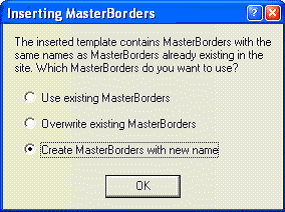
- Drag your site's home page above the template's home page.
- Move the template's home page off to the side of the site structure, and mark it "don't publish"
- Set your existing pages to use the template's Default MasterBorder.
- Your site pages will have "Inserted Default MasterBorder" (or your own MasterBorder that you were using in the old version of the site) instead of "Default MasterBorder."
- If necessary, create new MasterBorders based on the template's Default MasterBorder, and place any objects that were in your old site's custom MasterBorders into the new ones.
More information about Templates:
Check out our Template and Style Collections in the gotFusion Store.
|
|
| Fusion |
Web Design |
Hosting |
Resources |
gotFusion Store |
Problems with this page?
All content copyright © 2002 GotFusion LLC. The name GotFusion and the GotFusion ® logo are registered trademarks of GotFusion LLC
Copyright, legal notice & privacy statement
|
|
|
|
 |