|
Where Did That Layout Go?
Several of you have reported sudden "disappearance" of the information in the layout region of one or more pages in Fusion's Page View.
One possible cause of this problem? Perhaps someone created a new layout on the page by mistake. You can do this quite easily.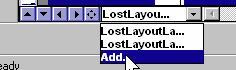
In the figure at right, all you have to do is click and hold the Layout pull-down control box, and select the Add line before letting go!
- Shazzam, you have just added a new layout to your page, and (because it's new) it is empty. (The figure shows that someone already created a 2nd layout on this page -- completely by mistake!)
- When the mouse clicks "Add," Fusion also selects the new layout as the one that the page displays.
- So it seems like the original content of your page "disappeared" -- but it's still there, safe and sound, in the original layout.
- To make the original Layout reappear, simply select it from the Layout list.
The Fusion MX manual says you cannot delete a layout from a page. What's more, you can not delete assets that are associated with an extra layout.
Here's a Workaround
The following steps will get rid of layout(s) that you may have created by accident.
- Be careful now, not sorry later. Go to Site Viewm export your site to a template.
- Select the problem page, and create a new page.
- Go to Page View of the page with the extra layouts.
- Change to the desired layout (if it's not already displayed)
- Click in the Layout, select and copy the layout contents (CTRL+A selects all, CTRL+C copies)
- Change to the new page in Page View.
- Click in the layout content, paste (CTRL+V).
Now, you can delete the old page that had the undesired extra layout.
- In Site View, select and delete the old page.
- Switch to Assets View
- On the menu, click Assets / Delete all Unused File Assets (if the option is grayed out, you can skip this step).
|
Did you find this tutorial useful?
Do you want to keep this resource online?
Make a donation to keep gotFusion alive
|
|