|
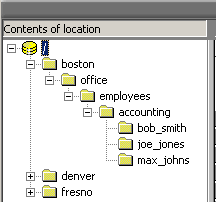 One of the three pre defined web site publishing methods is Site Structure If used properly this method is the most powerful of the pre defined choices. When you first select Site Section as your publish method Fusion defaults the level of publishing to 5. This means that Fusion will create folders up to five levels below the site root. If you examine the image to the right you will see the site root One of the three pre defined web site publishing methods is Site Structure If used properly this method is the most powerful of the pre defined choices. When you first select Site Section as your publish method Fusion defaults the level of publishing to 5. This means that Fusion will create folders up to five levels below the site root. If you examine the image to the right you will see the site root  You will notice that there are 5 folders under it named boston (level1), office (level2), employees (level3), accounting (level4). and the 5th level has the names of those employees in accounting. You will notice that there are 5 folders under it named boston (level1), office (level2), employees (level3), accounting (level4). and the 5th level has the names of those employees in accounting.
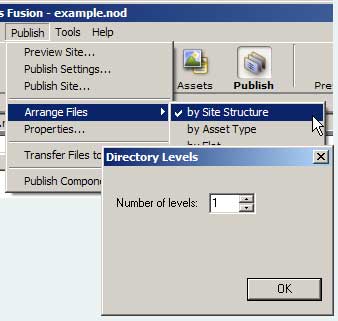 Using the default setting, each of these 5 folders will hold an html page of the same name as the folder and any graphic or other assets that are used on that page. Using the default setting, each of these 5 folders will hold an html page of the same name as the folder and any graphic or other assets that are used on that page.
You set the number of levels in Publish View from the Publish > by Site Structure Menu choice. Either directly enter the number of levels you wish to have or use the up/down arrows to add or remove levels. Publishing by site section allows you the most control over the storage locations of your web site project html documents.
Retaining the default level of 5 can make for some VERY long URLs as all 5 folder levels are created and you get URLs such as:
http://www.my_web_site.com/boston/office/employees/accounting/bob_smith/bob_smi th.html
By Changing the number of levels from 5 to 1 this URL becomes:
http://www.my_web_site.com/boston/bob_smith.html This is shorter but not very descriptive.
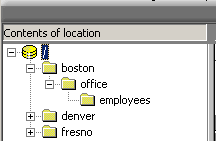 Setting the directory levels to 3 would be the best for this site as each employees name would show after the employees folder. The folders for accounting, sales, maintenance, and each employee do not appear in the URL as the html page is placed in the employees folder. The site structure and organization is maintained within Site View. So with a directory level setting of 3 the URL for bob's html page would be: Setting the directory levels to 3 would be the best for this site as each employees name would show after the employees folder. The folders for accounting, sales, maintenance, and each employee do not appear in the URL as the html page is placed in the employees folder. The site structure and organization is maintained within Site View. So with a directory level setting of 3 the URL for bob's html page would be:
http://www.my_web_site.com/boston/office/employees/bob_smith.html
If we take a look at the way the rest of this company web site has been set up we see that publishing to a level of 3 folders makes everything fall neatly into place. This site was designed from the beginning to work within the 3 level structure so that all pages created would be placed logically within this design frame work. With a little pre-planing a web site can be put together using the publish by Site Section with URLs that are reasonably short and the organization of the site can be exceptional without the need for any customization of the publish folders or files.
The two images below show the actual site structure of this web site in outline view and the way it appears in publish view with the levels set to 3 folders
|