|
Why Test?
How would you like to receive a nice email from a user of one of your sites? One that says that a link on the site that used to work was broken and would you please fix it...
- Panic attack: load up the site in your browser right away to check. Oops. Sure enough, right on the main page of the site, one of the important links got the dreaded "404 URL Not Found" error.
- You do a reveal source, only to discovered that a typo had mysteriously crept into the linking code. You hastily fix the error, and upload the corrected page.
The Lesson Should be Clear Enough
- If you want be sure your site works right online, test everything before uploading it to the server.
- In Fusion, this means (at a minumum) do a local publish for testing.
top of page
Make a checklist
Would you like to minimize the chance that you'll forget to test something? Do what airline pilots, astronauts, and systems professionals do: make and use testing checklists. And let some of Fusion's built-in features help you.
A minimal checklist might look something like this:
- Internal Links work?
- External Links work?
- Pages display ok in
- IE?
- Netscape 4.x?
- Opera?
- Mozilla?
- Graphics have Alt Text?
- Scripts work?
- Form controls work?
top of page
|
|
|
Broken links |
Assets View, Links tab, Verify Links
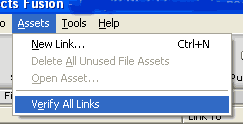 After you run Verify All Links, After you run Verify All Links,
- Broken internal links show "page missing"
- Broken external links show "not found"
Solutions
Internal links:
- Double-click the asset to see which page(s) use the link.
- If none use it, delete it from the Asset List.
- If it is used, select the page(s) and click Go To button to replace or remove the bad link on each page.
External links:
- Using your browser, check that the site you link to still exists. Perhaps the page was renamed or removed.
- If the page is renamed, or if you had a typo, fix the link. In Asset View, double-click the link, and change the Link To box.
- If the page no longer exists, remove the link from the pages that use it.
- When no pages use the link, delete it from Asset View.
|
Display in all browsers? |
Tools, Options, Application, Preview Tab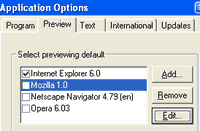
To test in a different browser, click the check box to select it.
- Always test with Publish Local, not with the Preview feature.
- Between tests, use Windows Explorer to delete the contents of your Local Publish and Preview folders.
- If changes do not show, clear the browser cache.
|
Alt Text for Graphics |
When Testing with IE, pointing at a graphic will display a tool-tip with the AltTag displayed. If there is no tool tip, you need to add AltTag..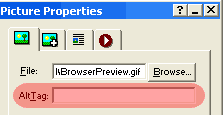
Fusion Page View, Picture Properties
- Type a description of the image in the Alt Tag box.
|
|
A more exhaustive checklist might be laid out in a multi-page table or spreadsheet, with a column for each page in the site, and rows for each feature to check off. If you do this sort of checklist-building frequently, it might be worth your while to look at using a database instead of an ad-hoc spreadsheet or word processor file.
top of page
Do you need a test server?
If your site uses web server features like PHP or CGI scripts, Cold Fusion, etc., you can't really test these on a normal workstation. There are a couple of possible solutions to this problem:
- If your project is large and complex, you may want to build and deploy a complete test server. Once testing is done, move the site to your production web server.
- If your project is smaller, you could create a "hidden" test area on your production web server, where you can post your site temporarily for testing.
top of page
Test in Stages
- The larger and more complex your project, the more likely it is that it will be too much to test in one sitting.
- Break up your testing into manageable chunks that will take about an hour each.
Once you have completed your first "alpha" full test run, gather the results and fix the problems that the test caught. Then do the whole test again ("beta").
Mark features that fail your checklist, and keep testing until you're done the checklist. Then:
- Fix any problems, and
- Run the checklist again.
- Repeat until the checklist passes 100%.
- Then (and only then), transfer your local publish files to your live site.
|
Did you find this tutorial useful?
Do you want to keep this resource online?
Make a donation to keep gotFusion alive
|
|