|
NetObjects Fusion is a complete web site design program which includes almost all of the tools you will need in order to design, create, and upload a web site.
Remote Publish Settings
You set up your Publish Settings from Publish View by first clicking on the Publish Tool Icon
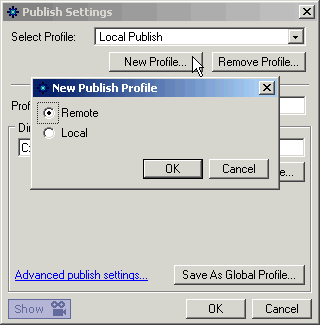 Then click on the Publish Settings Icon in the Tool Bar to bring up the Publish Settings palette. Then click on the Publish Settings Icon in the Tool Bar to bring up the Publish Settings palette.
On the Publish Settings palette select the New Profile button then tick the Remote radio button on the New Publish Profile dialogue box and finish by click the OK button.
This will bring up the Publish Settings dialogue box where you can enter the information that was provided by your hosting company
When you signed up for web hosting your provider sent the information you will need to configure your settings.
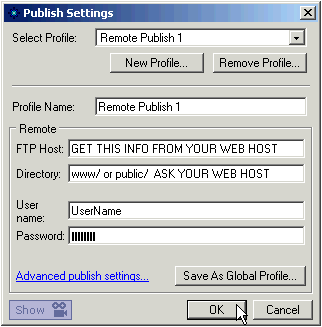 Find your information and enter the FTP Host information into the location on the dialogue box. It may be your web site name or it might be an dedicated FTP server. As an example if you are uploading to your personal web space on earthink you would enter ftp-earthlink.net Find your information and enter the FTP Host information into the location on the dialogue box. It may be your web site name or it might be an dedicated FTP server. As an example if you are uploading to your personal web space on earthink you would enter ftp-earthlink.net
If you are hosted by gotFusion you would enter ftp.your_domain.com (where your_domain is your actual domain name)
If you are hosted by gotFusion you would enter /www/ for the Directory other wise use what was sent to you by your web host
Enter the Username and Password provided by your web host.
Click the Advanced Publish Settings link at the bottom of the Publish Settings palette
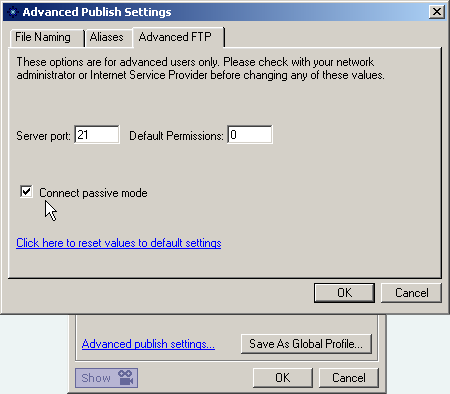 On the Advanced FTP tab of the Advanced Publish Settings Palette make sure that Connect passive mode is checked On the Advanced FTP tab of the Advanced Publish Settings Palette make sure that Connect passive mode is checked
This should be all you need to do to connect to your remote web site host. From this point on uploading your web pages should be as simple as selecting remote publish from the drop down list when you publish your web site.
|
Did you find this tutorial useful?
Do you want to keep this resource online?
Make a donation to keep gotFusion alive
This page was written by and is maintained by turtle
|
|