|
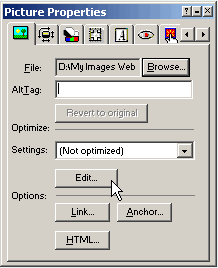 You now have control over image weight (the actual size of the image file) within Fusion. You now have control over image weight (the actual size of the image file) within Fusion.
Click on the Edit button on the Picture Properties palette and you will be brought into the image optimization functions of the program
You will be show a split pane optimization dialogue box where you can adjust the compression and format of the image within Fusion.
Changes you make to the settings will be shown to you real time in the right window while the original image stays in the left so that you can determine how much comression to give each image.
You are also shown the download time based on a number of choices from the Size loading time info drop down box. This way you can see how your settings will effect the image weight and how long it will take for your image to load into a sit visitors browser
You can save your compression settings in a named file so that you can recall your favorite compression directly from the Settings drop down box on the Picture Properties palette and apply settings quickly, over and over again
|
Did you find this tutorial useful?
Do you want to keep this resource online?
Make a donation to keep gotFusion alive
This page was written by and is maintained by turtle
|
|