|
Note: This is a multi part tutorial so don't forget to press the next button at the bottom of each page to continue
Select Your Web Site Dynamic Language
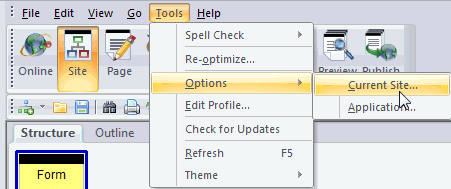
If you are using Fusion 11 you need to select the dynamic language you wish to use for the entire web site project before you start building your Form. Older versions of Fusion set the language within the Form Handler properties.
To set the dynamic language that the form will create the processing code with, from the NetObjects Fusion menu bar select Tools > Options > Current site.
Current Site Options
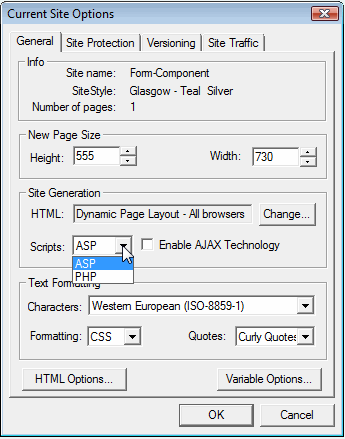
General Tab:
On the Current Site Options palette, on the General tab, in the Site Generation area, select either ASP or PHP.
Site Generation:
The default setting for script generation is PHP. If you are a gotFusion/gotHosting customer you should select ASP if you are on Windows hosting with us, otherwise select PHP if you are on our Linux hosting.
If you are not sure which type of web hosting your domain is hosted on, contact us to find out
Important: If you are with another web host, contact them to find out which language they support. The language you select must be supported by your web host for the form to function on your web site.
Placing The Component On A Page
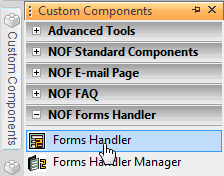
Locate the Forms Handler folder on the Custom Components tool bar. Open the folder and click on the Forms Handler tool to select it.
Click and hold your left mouse button. While holding down you left mouse button, draw a rectangle on your web page the approximate size and location of where you wish your form to be displayed
Save Or Select A Forms Handler Profile
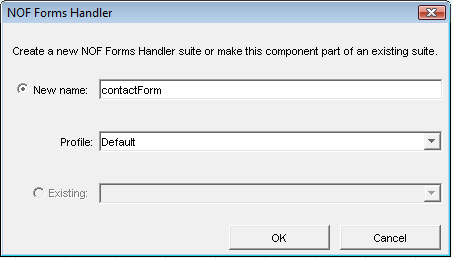
Once you have released your mouse button you will see the NOF Forms Handler palette. If this is your first form or you do not wish to use a previously saved form profile, give your form a New Unique name and click OK to open the forms handler properties palette. If you have a saved profile you wish to re-use, select it from the drop down box of profiles.
Continue on to next page of the Forms Handler tutorial --->
|
Did you find this tutorial useful?
Do you want to keep this resource online?
Make a donation to keep gotFusion alive
This page was written by and is maintained by turtle
|
|