How to use AllWebMenus with NetObjects Fusion
Basic Software Setup
Using AllWebMenus with NetObjects Fusion requires two separate applications. The first application is the AllWebMenus software which can be purchased from the Likno website
The second application is the AllWebMenus NetObjects Fusion component. This is required in order to automatically place the coding generated by the AllWebMenu program in the proper place within Fusion when it generates your web pages. You can download the zipped NetObjects Fusion component from the Likno web site. The AWM Fusion component is supplied free of charge.
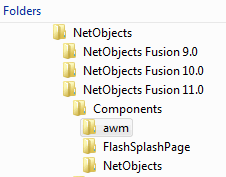
Download the zipped component, unzip it, and copy the un-zipped awm folder and its contents inside your NetObjects Fusion install folder within the Components folder as shown on the left. You will find NetObjects Fusion installed on your C:\ drive inside of the Program Files folder. Each version of Fusion you have installed will be listed within the main NetObjects folder. You should place a copy of the AWM component in each version of Fusion you have installed on your computer.
NetObjects Fusion AWM Site Project Setup Procedure
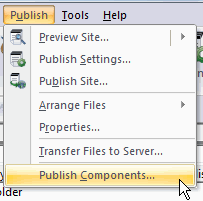
AllWebMenus will be the last step in your web design. You must have a completed web site will all of the pages generated before you can start using AWM. The pages do not need to have content, they just need to exist in the site structure and be generated into HTML pages before you cab begin. Start NetObjects Fusion and open your finished web site project. Click the Publish View icon. From the menu bar select the Publish option, then from the drop down select the Publish Components which will bring up a dialog box with all of the components that require special processing during the NetObjects Fusion web site publishing process
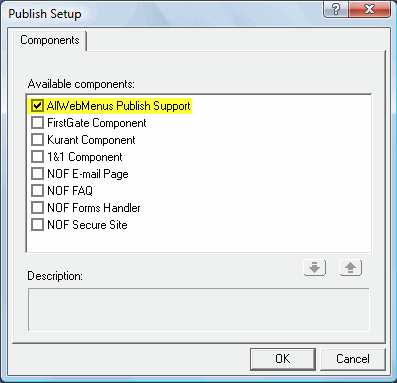
Place a check in the box for AllWebMenus Publish Support and click OK. AllWebMenus requires additional processing during site publish and if you do not enable the publish component from Publish View you will receive errors during your site publishing process.
Now you have your site project set up to work with AWM.
You will have to go through the above publish setup procedures for every web site project you wish to use AWM with.
Create your web site in NetObjects Fusion as you would normally do except omit the Fusion Menu Bar component from your pages. You can remove the Fusion Menu Bar component by selecting it and then deleting it from any page. If the Fusion Menu Bar component is in the master border it will be removed from all pages.
Once you have finished your web site project you need to do one final clean site generation so that there are no orphan pages that may have been created when you were building your web site. Please follow the gotFusion tutorial on how to get a clean web site generation of only those pages that will be used.
After you have a clean publish of only those pages being used by the web site project you can open AllWebMenus and start building your menu structure.
Important: You need to do 2 separate full site generations of Fusion to use AWM. One before you work with AWM so that you have all of your pages to make the menu from and another full site generation after you have created your menu in AWM, placed the AWM/Fusion component on your pages so that the second full site generation will place the AWM menu call and scripts in all of your Fusion pages.
|
Did you find this tutorial useful?
Do you want to keep this resource online?
Make a donation to keep gotFusion alive
This page was written by and is maintained by turtle
|
|