Setting up a Fusion remote Profile under WebSite Panel
The new control panel being used for all gotFusion/gotHosting Windows hosting accounts is WebSite Panel. This control panel sets up FTP accounts differently than what you are used to. All FTP accounts default to your hosting folder, not your domain folder. What this means is if you have more than 1 domain, you can access all of them using a single FTP account, instead of having to create separate FTP accounts for each of your domains.
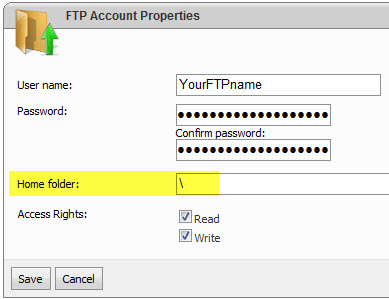
What this also means is that you will not be in your domain with the default root settings in the FTP account you create in your hosting control panel. You will need to add your Domain Name (domain.com) as well as wwwroot to your NetObjects Fusion remote profile as in this example:
Fusion Remote Publish Settings
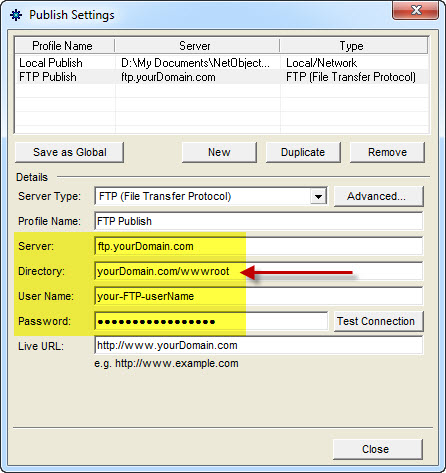
To make sure you are in the correct folder before you go through your Remote Publish, Go to Publish View and click on the Connect button in the right side window in Publish View
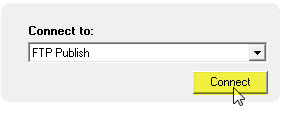
You will know you are the right location as you will see your Domain Name and wwwroot in the location bar of the remote publish window.
If this is the first time you have done a Remote Publish You will only see the default placeholder page (default.aspx) and the web site configuration page (web.config).
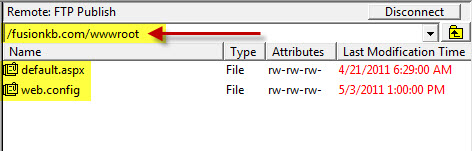
If you have published your web site before your left side (local computer) and right side (remote host) should look the same. If not, you are in the wrong folder and need to correct the directory settings in your Fusion remote publish profile
|
Did you find this tutorial useful?
Do you want to keep this resource online?
Make a donation to keep gotFusion alive
This page was written by and is maintained by turtle
|
|