NetObjects Fusion Publish Function
NetObjects Fusion is a code generator. What this means is the NetObjects Fusion software generates (or writes) html code so you do not have to. The process of creating/writing html code with the NetObjects Fusion software is called Publishing.
NetObjects Fusion allows you to publish your web site in many ways.
- Local Publish - Create the web site on YOUR home computer
- Remote Publish - Create the web site on your Web Hosting Account
- Publish the Entire Site
- Publish a Single Page
- Publish a group of Selected Pages
To Publish a page or group of pages you must first click on the Publish Site Icon.
The Publish Site Icon is available in the icon bar from Site View, Page View, and Publish View
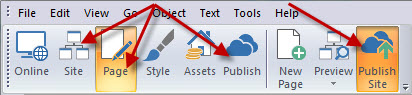
When you click on the Publish Site icon the Publish Properties palette will be displayed where you can select what you want the Fusion software to publish and how you would like it to publish
Local Publish
Selecting the Local Publish option will cause NetObjects Fusion to generate HTML pages on your home computer. This is useful for testing to make sure everything is working correctly before selecting the Remote Publish function which generates AND uploads the pages so that they are visible to everyone on the web
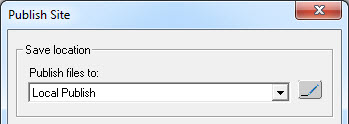
Remote Publish
Selecting the Remote Publish option will cause NetObjects Fusion to generate HTML pages on your home computer AND FTP them to your web hosting account where they will be visible to everyone who comes to your domain. This is the option you select to get your web site Online.
In order to do a Remote Publish you must first set up a Remote Profile in Fusion with your web hosting FTP information so that Fusion has access to your remote web site and can transfer documents to your web hosting domain account. You only need to set up your remote profile one time. It should not change unless you move your web site to a different hosting company.
You can go over the gotFusion tutorial on how to set up NetObjects Fusion for web hosting with gotFusion which will give you an idea what you need to do. http://www.gotfusion.com/tutorials/tut.cfm?itemID=4084#fusion If you are not a gotFusion hosting customer you will need to get the FTP details from your current web host (where your domain is located).
Once you have a Remote Publish Profile set up you can select it from the drop down list to connect and transfer your web pages from your computer to your domain online.
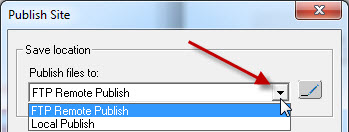
Telling Fusion what pages you want it to create
Once you have selected WHERE you wish Fusion to publish your web pages you must tell the program WHAT you want it to publish
You have the option of
- Publishing the Entire Site
- Publishing a Single Page
- Publishing Selected Pages
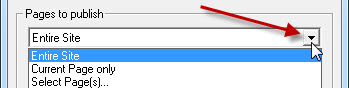
These options are self explanatory in what they do.
Entire Site means every page
Current Page Only means to generate the last page that was viewed or worked on in Page View. If you have a web site with many pages but you have made a change to ONLY ONE PAGE, selecting the Current Page Only option can cut down on the time you need to wait for Fusion to generate and upload to your web hosting account. There is not much point creating and uploading 50 pages when you have made a change to only one page. You will find that once your site is online this publish option will be the one you use the most.
Important: If you have made a change to the MasterBorder area or to your Menu. You MUST select Entire Site EVEN if you have only edited one page as a change made in the MasterBorder on one page is a change on every page so every page MUST be generated and uploaded to your web hosting account. If you do not understand this please read the gotFusion tutorial on MasterBorders
Selected Page(s) option allows you to select pages within your site to generate and upload. This is useful if you have made a number of changes on a number of pages. You can select those pages to generate and upload as a group. To select pages, place a check in the box in front of the page name you wish to include in the publish and upload task.
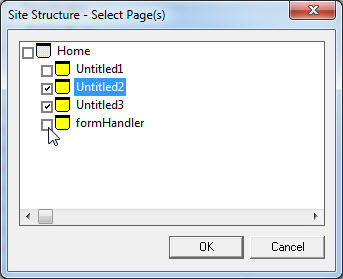
Remote Publish of One Page Only
This is an example of the selections you would make to upload one page that you just made some corrections to and want to get the corrected page live as fast as you can
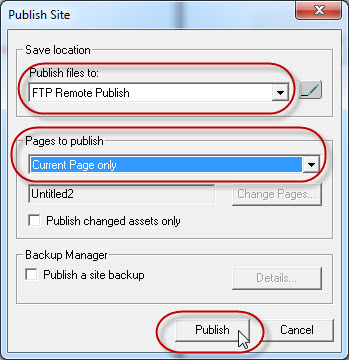
|
Did you find this tutorial useful?
Do you want to keep this resource online?
Make a donation to keep gotFusion alive
This page was written by and is maintained by turtle
|
|