Zoom Basics
Getting Started with Zoom
This tutorial will only scratch the surface of how to use the Zoom software and should give you enough basic knowledge to get you started using their product. For more in-depth information on the complete workings of the Zoom product go to the Zoom tutorials on the WrenSoft web site.
You should also Download the Zoom User Guide and refer to it when you need to know how to do a specific task within the Zoom software
The Zoom Wizard
When you first start the Zoom software you are shown the search set up Wizard. We will start here as this is the easiest way to get a searchable index for your web pages. We will have Zoom search your live web site and create an index on your home computer that you can then upload. Then we will place the zoom code search code within Fusion so your site can be searched.
Select the "Create search engine for online web site option

Enter your domain name and index.html (or uses the extension your site uses such as php or asp or cfm) as the starting location for the spider to start building the Zoom index.
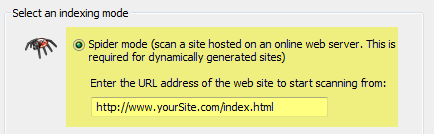
On the next page of the wizard you will tell Zoom which of your pages you want to appear in the index (what you want searchable but more importantly what you DO NO want to be listed. Select HTML pages as the minimum. If you have PDF files you want to appear in your site search results check that box. Only the files that contain the extensions you have selected will appear in your web site search results
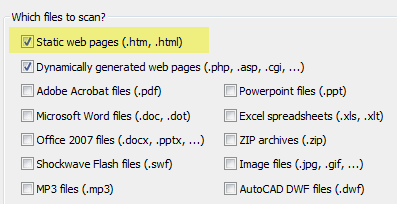
The next page of the wizard is where you select the coding options (what language the search code will be written using). If you are on a Linux host select PHP. If you are on a Windows host select ASP. If you are not sure what your web hosting platform is, contact your web host and ask them.
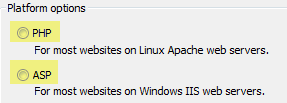
The last page of the wizard is where you tell Zoom where you want it to keep your index and search files on your local computer. Click on the browse button and navigate to a location on your computer where you can find these files later as you will need to upload some of the files and use some of the files within Fusion.
Make sure the Start Index Immediately is selected and press the Finish Button to start Zoom indexing your online web site.
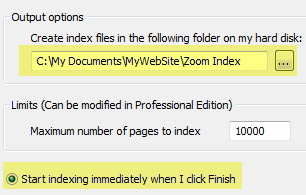
Zoom will save your index configuration so that you can use it again, then go to your domain and spider the content you have asked it to in the extension selection criteria and create all of the files you will need to place a search on your web site
When Zoom finishes it will display a list of documents it created and ask you what you want to do next.
Select DO NOT upload content as we need to modify some of the documents and insert them into Fusion so that Fusion can create the search code within your search page

|
Did you find this tutorial useful?
Do you want to keep this resource online?
Make a donation to keep gotFusion alive
This page was written by and is maintained by turtle
|
|