|
Installing Older Versions of Coolmaps Components
Close Fusion From your existing installation of Coolmaps components use windows explorer and copy the Coolmaps folder from your older version of Fusion into the Components folder of your newer version of Fusion If you are bringing your components from Fusion 7.5 or earlier you will need to modify some of the components in order for them to work in Fusion 8, 9, 10 and 11
Modifying Coolmaps Components for Fusion 8, 9, 10 and 11
IMPORTANT: Before making any modifications make sure that you have a good BACKUP of all of your CoolMaps files and folders stored in a safe location.
Close Fusion These files will need to be modified
atomz.jar
coolConfirm.jar
sendletter.jar
SlideShow.jar
SlideShowButtons.jar - RIGHT click on each jar file and open them with winZip, CuteZip, or any other zip utility
Navigate to the COM folder DELETE the netobjects folder that is in the COM folder SAVE the modified jar file back to its same location
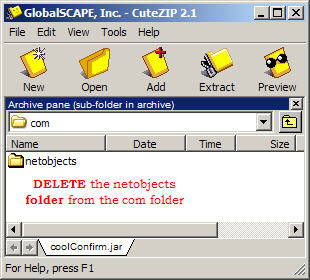
|
Did you find this tutorial useful?
Do you want to keep this resource online?
Make a donation to keep gotFusion alive
This page was written by and is maintained by turtle
|
|