|
NetObjects Fusion is a complete web site design program which includes almost all of the tools you will need in order to design, create, and upload a web site.
Remote Publish Settings for gotHosting.biz
You set up your Publish Settings from Publish View by first clicking on the Publish Icon
Then click on the Settings Icon in the Tool Bar to bring up the Publish Settings palette.
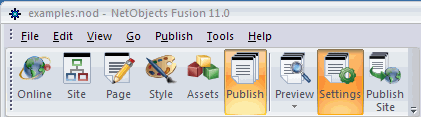
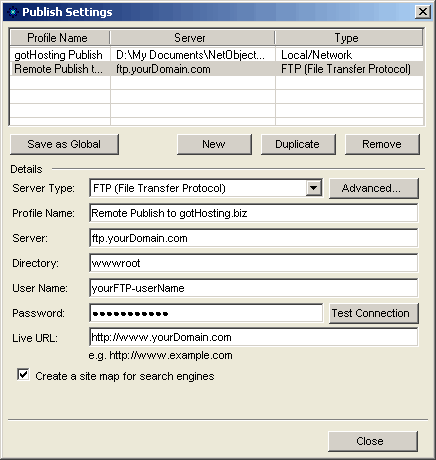
When you have finished filling in the required information, press the Test Connection button
Fusion will connect to gotHosting.biz where your domain is located and verify that you have a valid connection
If all of the information that you have entered is correct you will see the successful connection box appear
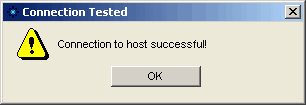
If you have mispelled something or your settings do not match your hosting account with gotHosting.biz you will be shown the Failed Connection box
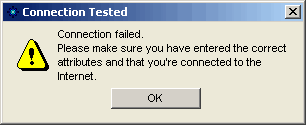
If you get the failed connection warning, go over our tutorials on how to change your FTP password on your hosting account or how to add another FTP account to your hosting with us. Most of your problems will be either a wrong username or wrong password. Remember to always use strong passwords (8-10 digit mix of upper/lower case letters, numbers, and special characters)
This should be all you need to do to connect to your remote web site host. From this point on uploading your web pages should be as simple as selecting remote publish from the drop down list when you publish your web site.
|
Did you find this tutorial useful?
Do you want to keep this resource online?
Make a donation to keep gotFusion alive
This page was written by and is maintained by turtle
|
|