|
NetObjects Fusion Linking has the ability to target anchors directly from within the Link Properties palette.
To understand the basic linking system in NetObjects Fusion go over the basic links tutorial
Users have the ability to: Link to anchors on different pages with just a couple of clicks. Anchors created on pages will show when you highlight that page in the internal links window. This makes it much easier to Link to anchors on different pages
Creating an anchor is a 2 step process
Step 1: Place the anchor
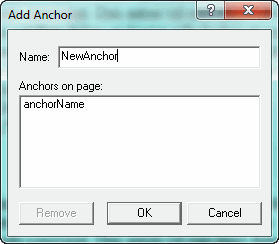 Click in your text box to select where you wish to locate your anchor Click in your text box to select where you wish to locate your anchor
From the menu bar select Option > Anchor
The anchor dialog box will appear. Give your anchor a unique name. Anchors already placed on the page will be shown in the anchor list.
Step 2: Link to the anchor
Create some text or select an object to use as the link to the anchor
Click the link button on the properties palette
Select the anchor on the right column
If you are linking to an anchor on another page, select the page in the tree on the left
Any anchors on the linked TO page will display on the right side
When you click the linked text or object the new page will open and will automatically scroll down to where you placed the anchor
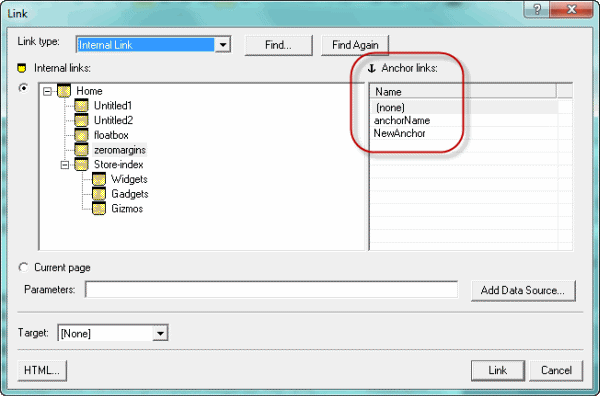
|
Did you find this tutorial useful?
Do you want to keep this resource online?
Make a donation to keep gotFusion alive
This page was written by and is maintained by turtle
|
|