|
How To Make Colored Form Elements With CSS Class Setting.
This method may degrade in Netscape 4.x browsers.
|
|
Step 1.
|
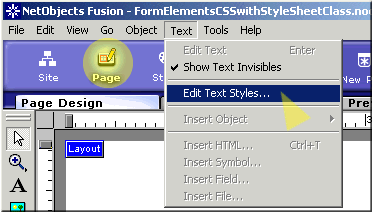
In Page View, Click Text, Edit Text Styles.
|
|
Step 2.
|
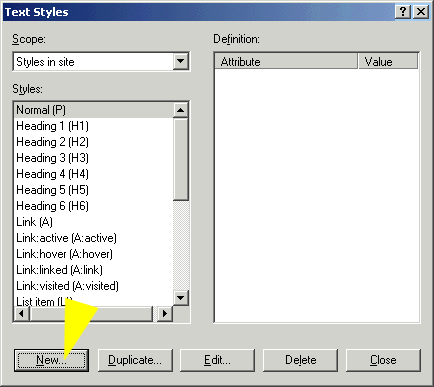
In Text Styles, Click New.
|
|
Step 3.
|
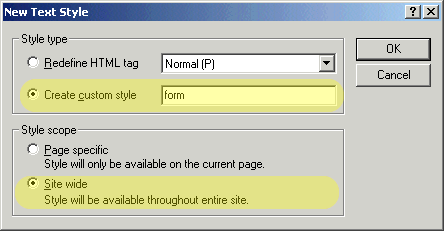
In New Text Style, Tick Create Custom Style And Type In form. (You Can Use Any Name.) Tick Site Wide.
|
|
Step 4.
|
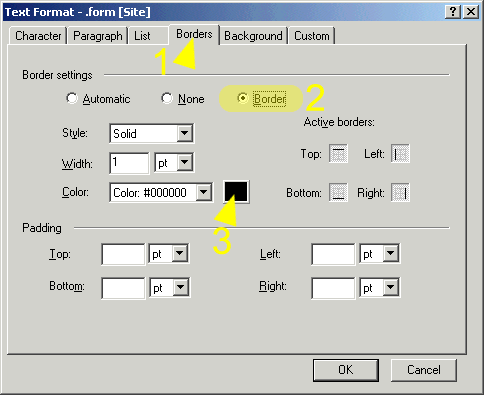
Select The Borders Tab Then Tick Border And Select A Color.
|
|
Step 5.
|
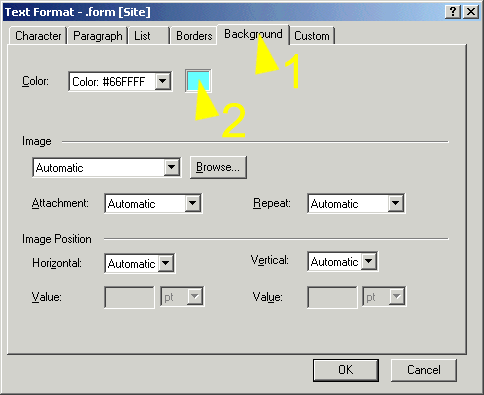
Select The Background Tab And Select A Color For The Form Element Background. Click OK
|
|
Step 6.
|
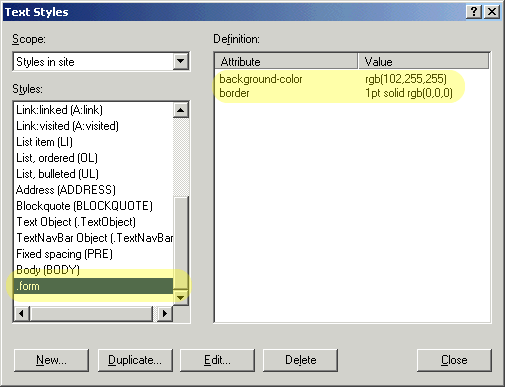
In Styles, You Can Now See The New Style, form, That Was Created. Click Close.
|
|
Step 7.
|
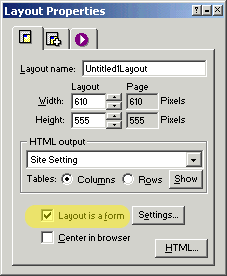
In Page View, Check, Layout Is A Form.
|
|
Step 8.
|
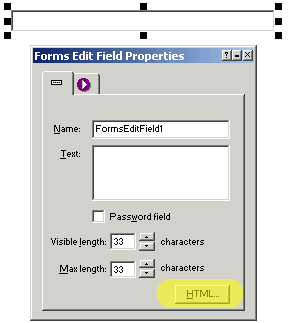
Place A Form Element And Click It's HTML Button.
|
|
Step 9.
|
Click The Inside Tag Tab And Type In CLASS="form". Repeat This Step For Each Form Element Placed.
|
|
Step 10.
|
Make Sure CSS Is Set In Site Settings And Preview,
Your Form Elements Now Have Color In IE 4+.
|
|
|