|
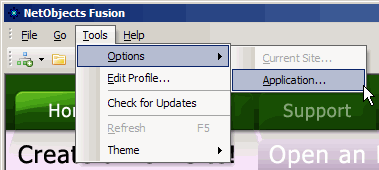 Site Settings that control how the NetObjects Fusion program functions can be reached from the Menu Bar by selecting Tools > Options > Application. In version 10 of the program, settings have been broken down into two palette choices. The Application Settings palette and the individual Site Settings palette. Site Settings that control how the NetObjects Fusion program functions can be reached from the Menu Bar by selecting Tools > Options > Application. In version 10 of the program, settings have been broken down into two palette choices. The Application Settings palette and the individual Site Settings palette.
Application Settings Palette General Tab:
Auto Save: Placing a tick in this option will cause the program to save each time you move between pages or views and when you close the program.
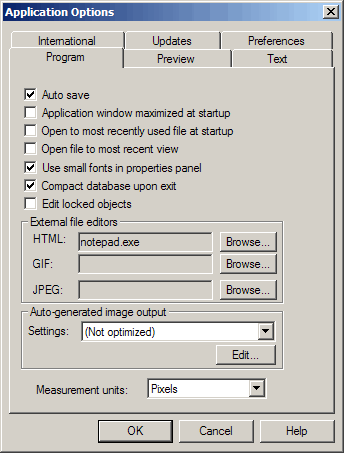 Application Window Maximized at Startup: Opens the program to full screen at startup. Application Window Maximized at Startup: Opens the program to full screen at startup.
Open to Most Recently Used File at Startup: This will cause the program to start the last site project used when it starts.
Open file to Most Recent View: When you open a site project the program will go to the location you stopped working at when it opens the site project.
Use Small Fonts in Properties Panel: Unchecking this will cause the text in the properties palettes to become larger.
Compact Database on Exit: Keeping this check will cause Fusion to perform routine database maintenance every time you exit a site project. Keep it checked
Edit Locked Objects: You can override locking permissions with this option allowing you to edit a site without having to unlock each locked object individually.
External File Editors:
HTML Editor: You can browse and select a default html editing software program which will open when you right click the external html insert icon  in page view. in page view.
GIF Editor: You can browse and select a default image editing software program which will open when you right click on any gif image and select Open File in External Editor.
JPEG Editor: You can browse and select a default image editing software program which will open when you right click on any jpeg image and select Open File in External Editor.
Auto-generated Image Output:
Settings: When you add an image to a SiteStyle, crop an image, tile an image, rotate an image, create a transparent GIF, or add text to a shape or picture, NetObjects Fusion will generate a new file. This new file is referred to as an auto-generated image. You can minimize the time it takes for the images to download by setting the Auto-generated image output optimization. Since this is a global setting (effects every site project) you must use care when enabling and editing these settings.
Measurement Units:
Select the unit of measurement you wish to use with the program. Default setting is pixels.
Did you find this tutorial useful? Would like to view all of our tutorials and support pages?
Join the NetObjects Fusion Users Group Community
|