|
This tutorial will walk you through creating a DSN connection for an Access database on your local computer for testing and using the gotFusion ColdFusion links template.
You will need to have IIS (Microsoft Internet Information Service) installed. If you did not install it when you installed your operating system you will find it on the Microsoft Windows 2000 or Windows XP pro installation CD.
 Open your Control Panel and select Administrative Tools. Open your Control Panel and select Administrative Tools.
In your Administrative Tools select Data Sources (ODBC)
Once your ODBC Data Sources open, select the System DSN tab 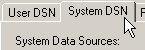
Click the Add button and select Microsoft Access Driver (*.mbd) then click Finish.
In the next Dialogue box enter the name of the Access database (cf-links), then click the Select button and navigate to the location of this database on your computer. HINT: It is a good habit to get into to place all of your web databases within your local web server folder so that they are all located in an easy to remember (find) location.
Click the OK button and you should see your new ODBC system connection
Now you are ready to start using your cf-links template with your database
Did you find this tutorial useful? Would like to view all of our tutorials and support pages?
Join the NetObjects Fusion Users Group Community
This page was written by and is maintained by turtle
|