|
When you select the Style tab you are presented with a list of predefined styles. You can choose from any of these and have them applied to your Flash Gallery.
If you do not wish to customize the predefined style you can just select OK at the bottom of the palette and the defaults from the predefined style will be applied.
Within the style tab there are a group of 4 additional tabs named Album, Thumbnail, Photo, and Navigation. Within each of these tabs are other groups of tabs that allow you to customize that area of the Flash Photo Gallery.
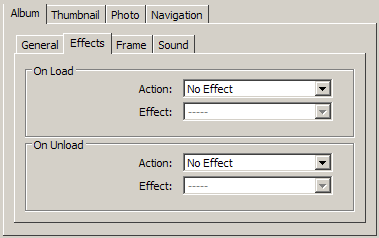 The Album Tab: The Album Tab:
The General Tab shows you the default size setting which is changed from the Layout tab
The Effects tab allows you to apply effects to the album when the page loads and unloads.
The Frame tab lets you select from a series of frames or borders to go around your album
The Sound tab lets you select a sound file which will play when the album page is being viewed
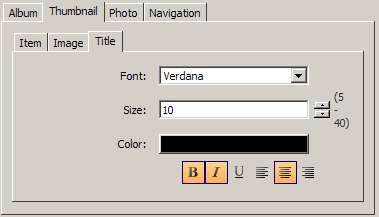 The Thumbnail Tab: The Thumbnail Tab:
The Item Tab allows you to select a frame border for the thumbnails
The Image Tab allows you to apply effects for mouseover and mouseout as well as showing loading progress
The Title tab lets you select the font, size, color for the thumbnail titles you selected in the design area.
The Photo Tab:
This tab has the same options as the thumbnail one except the selections made in it are applied to the large image
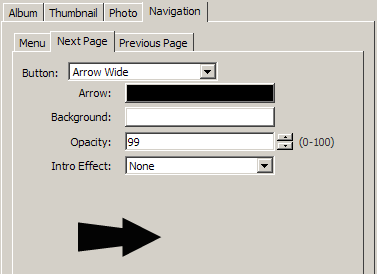 The Navigation Tab: The Navigation Tab:
The Menu tab is where you select the Icon that will be displayed in your gallery to represent the menu if you have several pages of photos. You can select different colors for the flyout menu that will be shown for your multiple pages.
The Next tab is where you can select from the type of icon to show the next image in the gallery
The Previous tab is where you select the Icon to show the previous image
Both next and previous images can be assigned effects such as wipe, iris, fade and others
Did you find this tutorial useful? Would like to view all of our tutorials and support pages?
Join the NetObjects Fusion Users Group Community
|