|
If the three built in methods of publishing with NetObjects Fusion, flat, asset type, or site structure are not getting you exactly what you need your remote site to look like on your web server you can customize anything and everything within Publish View.
- You can create new folders in publish view and name them anything you want. select where you want to create the new folder by highlighting an existing folder or the site root in the left window in Publish View. From the menu bar select Edit > New Folder to create folders in your publish view site structure. Name them as you wish.
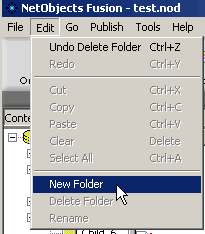 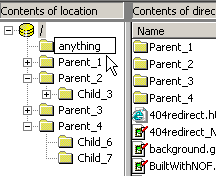
- Once the folder is created you can drag and drop it anywhere you wish. To change the name of any folder or HTML page just right click on it and select Rename from the drop down choice.
- When you have all of the folders where you want them just drag and drop your HTML pages where you wish them to appear just as you would if you were using windows explorer.
If you get lost or do not like what you have done and want to start over, from the Publish menu choice select Arrange Files then Clear All Customizations. The publish structure will revert back to the default setting that you have selected and all your changes will be undone
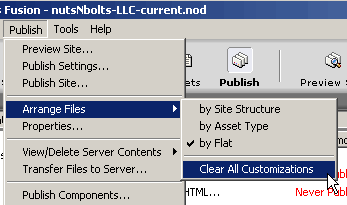
By using the power of drag and drop and having the ability to created and rename folders within the web site's publish structure you can customize a web site in any folder order you wish using any naming conventions you desire.
Go over more advanced publish options and settings
|
Did you find this tutorial useful?
Do you want to keep this resource online?
Make a donation to keep gotFusion alive
This page was written by and is maintained by turtle
|
|