|
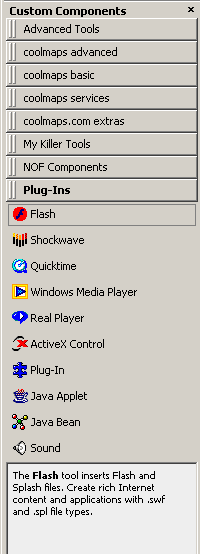 NetObjects Fusion comes with a Component Manager that allows you to dock all of your components in one place. On top of that there is a preview that shows you what each of the components does. NetObjects Fusion comes with a Component Manager that allows you to dock all of your components in one place. On top of that there is a preview that shows you what each of the components does.
All you need to do is to drag and drop a component tool bar into the Component Manager and it is auto docked. When you want to use a tool from one of the component tool bars just click it and it opens for you to select what you need.
To see a description of what the component does just click on it to select it and a description of the component appears in the viewer window of the Component Manager.
Another way to customize your Component Manager is to use the Customize option from the View > Tool Bars menu selection. Tis will open a dialogue box where you can add toolbars to the Component Manager and select how each tool bar displays
For serious designers that have a lot of tools this is a very refreshing enhancement as it cleans up the workspace for more area to work on your actual site project
You can dock your Component Manager on the right or the left side of your work space or you can drag it out into your work area It is totally flexible in the way it behaves
Become a gotFusion member andLearn now you can customize each individual component toolbar to expand the power of this new feature
Did you find this tutorial useful? Would like to view all of our tutorials and support pages?
Join the NetObjects Fusion Users Group Community
This page was written by and is maintained by turtle
|