Step 3: Add the Form Action
- Click the border of the table you created to bring up the Table Properties palette, then click the HTML button in the lower right of the palette.
- We will add the form action and wrap the table code with our <cfform></cfform> tags which will create a form around the table.
Our opening <cfform> tag including the form action will look like this.
<cfform action="./cf-form-p.cfm" method="post">
Fusion 11
Place your opening cfform tag with the action before the table tag
Place your closing cfform tag after the closing table tag
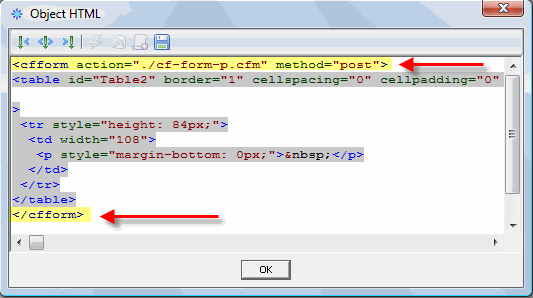
Before Fusion 11
In Versions prior to Fusion 11 your Form Properties palette HTML insertion should look like the one below
Click on the Before Tag tab and insert <cfform action="./cf-form-p.cfm" method="post">
Click the After Tag tab and close the form with </cfform>
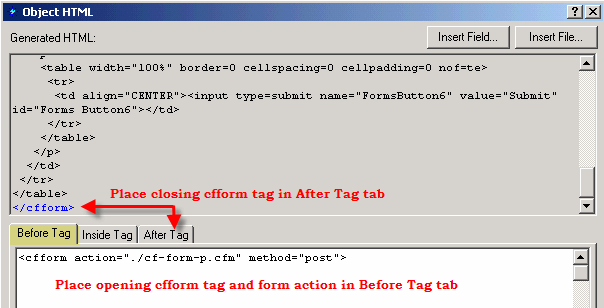
This page was written by and is maintained by turtle
|