|
Things to do before you publish local
To prevent many common problems that can happen in the publishing process, always delete the contents of your Preview and Local Publish folders. By default, these folders are located in:
X:\NetObjects Fusion 7\User Sites\YourSite\Local Publish and
X:\NetObjects Fusion 7\User Sites\YourSite\Preview
You can clear the above folder contents from Windows Explorer, or you can create a batch file that will do the job. To create a batch file:
- Copy and paste one of the code boxes below into Notepad. The first is for Windows NT/2000/XP, the other is for Windows 9x/ME.
- Save it in the same folder as your NOD file.
- The filename can be any legal batch file name: ClearPub.bat is as good a name as any.
rem Use this version for Winnt/2000/XP
rem ClearPub.bat deletes local publish and preview files and folders
rd "local publish" /s /q
rd preview /s /q
echo "local publish and preview files and folders deleted"
pause
exit
rem Use this version if you run Win 9X/ME
rem ClearPub.bat deletes local publish and preview files and folders
deltree /Y "local publish"
deltree /Y preview
echo "local publish and preview files and folders deleted"
pause
exit
Publish Local
Remember, in Fusion MX and 7, you can select to publish your entire site, just one page, or selected section of your site. For safety's sake, never enable Publish changed assets only: that option is extremely unreliable.
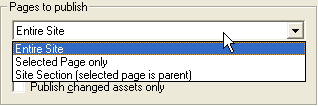
Which option should you chose, and what files must you upload to your server?
|
Entire Site:
|
You have added new pages. This will change your site's NavBars on every page. For safety's sake, you should upload the entire contents of your Local Publish folder.
|
|
Selected Page only
|
You have only changed the content of a single page.
- If all you changed was some text content, you only need to upload the html file from \Local Publish\html to the server's \html folder.
- If you added or changed graphics, you must upload those from the Local Publish\Assets\Images folder.
|
|
Site Section (selected page is parent)
|
You have edited or added content to the selected page and to the pages below the current page in Site View.
|
|